

Flipbook Widget
Move the mouse to the top or bottom right corners to flip pages

Page 1
Here we can add content to our pages!

Page 3
A custom color background
Page 4
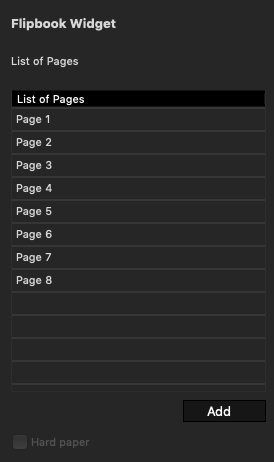
Flipbook Widget
Firstly you will need to create pages for you flipbook by clikcing the 'Add' button.
After you have added pages you will be able to edit the content below this list.
The Hard Paper option well let you mark the selected page as a cover page.
Page Settings
Here you will add text to your pages.
You can also choose to add an image to your page, set its width and height and position. Images can also take up the full size of the page.
Lastly, you can customize pages by choosing a background color.
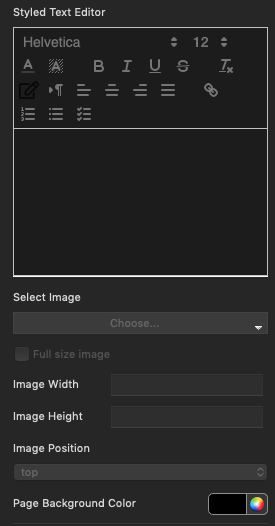
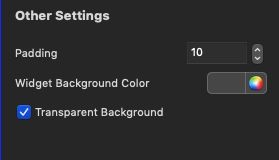
Other Settings
In this section, you may set general widget settings - padding and background.
